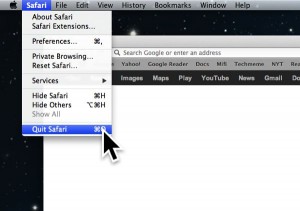Indeed, as computer displays get bigger and sharper, on-screen mouse cursors keep getting tinier and tinier. Will they eventually shrink down to nothing? Good question.
Well, there’s an easy way to save both your eyesight and your sanity: by dipping into your system settings and boosting the size of the mouse pointer.
Here’s how to do it…
For Windows:
- Open the Control Panel (you’ll find it in the main Start menu), click the Ease of Access heading, then click the “Change how your mouse works” link.
- Next, choose from the menu of options for changing the size and color of the mouse pointer, from “Regular White” to “Extra Large Inverting.”
- All set? Click the Apply button.
For Mac:
- Open the Apple menu (just click the Apple icon in the top-left corner of the page), then select System Preferences.
- If you’ve installed the new “Mountain Lion” update on your Mac, click the Accessibility icon, select Display in the left column, then try moving the Cursor Size slider; when you do, the mouse cursor will start to grow or shrink. Satisfied? Just close the window.
- Is your Mac still running “Lion” or an older version of Mac OS X? If so, you’ll need to click the Universal Access icon from the System Preferences window. Next, select the Mouse & Trackpad tab, then drag the Cursor Size slider back and forth to resize the mouse pointer.