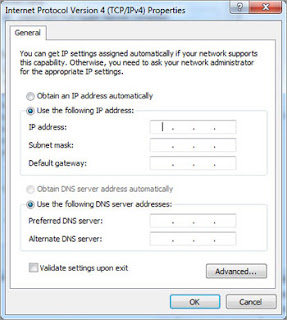 The Problem: The
instructions to your new router say that the software on the CD that
came with the router should automatically get your computer to detect
the new router, wirelessly. You've tried a couple of times and keep
getting a message that indicates the software cannot find the router.
The Problem: The
instructions to your new router say that the software on the CD that
came with the router should automatically get your computer to detect
the new router, wirelessly. You've tried a couple of times and keep
getting a message that indicates the software cannot find the router. Quick Fix: This is actually a common problem with newer routers on the market that have "automated setup." Sometimes the setup process just doesn't work. Here's how you can bypass the setup and go right into the router's management interface to setup your wireless network. Connect an Ethernet cable from your computer to one of the LAN ports of the router (you can also keep the router connected to the broadband modem). Go into your computer's network settings. In Windows 7, they are located in Control Panel|Network and Internet|Network Sharing Center|Change Adapter Settings.
Right-click and select Properties of Local Area Connection. Highlight Internet Protocol Version 4 (TCP/IP v4). In the TCP/IP v4 windows that opens, click the radio button, and select "Use the following IP address." Under "IP address" you type an address that matches the default IP address of your router, a string of numbers broken up by periods. You'll find this in the router's documentation. For instance, if the default IP of the router is "192.168.1.1" you should type in "192.168.1.2"—making the last number different prevent an IP address conflict with the router but places your computer and the router on the same network. Under "Subnet mask," type in "255.255.255.0"—this is the subnet mask for your typical home network, and for "Gateway" type in the default IP of the router—in this example it would be the "192.168.1.1" address.
You now have your computer on the same network as the router. You can now open a browser and enter the router's IP address. Just type the router number into your address bar, like this: http://192.168.1.1. You will be prompted to enter a username and password. This information is also available with your router's documentation. Once you are in the management interface, you can manually setup your wireless connection: the SSID, pass phrase, and security.
If you can't browse to the router's interface, you may have made a typo. Recheck your network settings under "TCP/IP v4" properties once more.
Internet Connection Tips; The Router Setup Software Won't Detect the Router